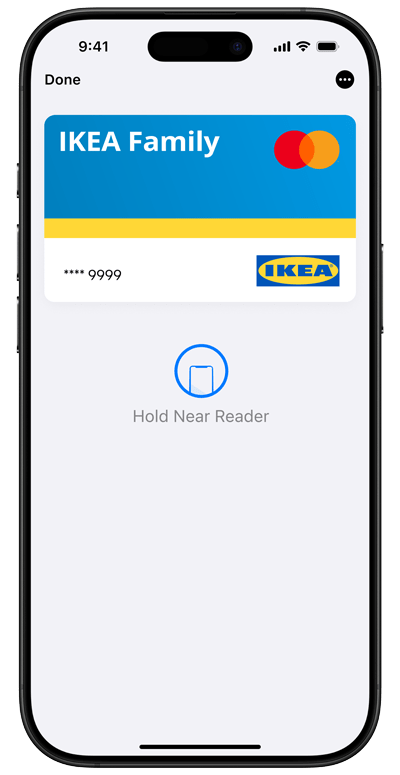Your iPhone is your wallet.
Apple Pay is an easy, secure, and private way to pay. Available on your Apple devices.
Apple Pay is an easy, secure, and private way to pay. Available on your Apple devices.
Go ahead, leave your wallet at home. With Apple Pay, you can pay with your IKEA Family credit card right from your iPhone or Apple Watch.
Apple Pay uses the security features built into your Apple device, including Face ID and Touch ID - which are designed so only you can authorise payments.
With Apple Pay, information like your name and address automatically populate at checkout. Paying is now faster than ever.
Open Apple Wallet on your iPhone and tap the plus sign (+) to get started. You also have the option to add your card to any paired Apple Watch.
With iPhone, double-click the side or Home button, authenticate with Face ID, Touch ID, or your passcode, then hold your device near the reader to pay. With Apple Watch, just double-click the side button, then hold your device near the reader to finish your purchase.
When purchasing online or in-app, tap the button, confirm your billing and shipping information, then authenticate with Face ID, Touch ID, or your passcode.
To pay with Apple Pay online, in-app, or in-store, just look for these symbols: